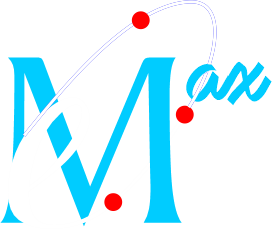Email Manager
Hepsia's Email Manager is an all-embracing email management tool, which will give you complete command over your e-mail accounts and electronic mailing lists. With this easy-to-use graphical user interface, you can set up a new email mailbox account in an instant and administer its settings easily. Plus, you can redirect mails from one e-mail box account to another, configure email filters, set up auto-reply messages and defend your e-mailboxes against junk emails.
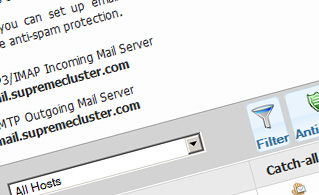
Anti-Spam Protection
We have server-side anti-spam filtering software, so you can defend all your email mailbox accounts against spam mails. You can also change the anti-spam protection level from 'Very Low' to 'Very High' to make sure that no undesired emails will find their way into your email box. Your e-mails will be sifted out on the basis of their spam score. You can also decide whether an email message flagged as spam should be deleted or forwarded to a specific mail account.
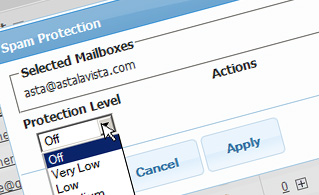
Email Filters
E-mail filters are perfect for sorting your incoming messages according to certain rules set by you. Setting up e-mail filters is extremely easy - all you need to do is fill in a simple form and your e-mail filter will be activated and will go into effect immediately. You can quickly set up an email filter for any of your e-mailbox accounts and specify the email filtering criteria as per your preference.
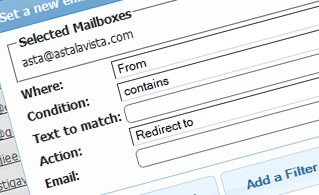
Email Forwarding
You can quickly redirect your incoming messages from one mailbox account to another, or even to a number of other mail accounts. Just specify the electronic mail account you would like to forward messages from, then select the destination mailbox and indicate if you wish to leave a copy on our servers.
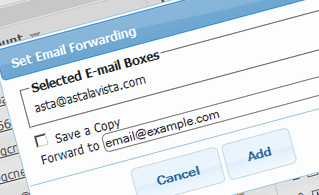
Auto-Configuration Options
With the Email Manager interface, you can quickly set up the electronic mail client of your preference to access your mail accounts. Simply browse to the Auto-Config column next to the mail account you want to set up on your computer or handheld device and click on the electronic mail client that you would like to use (Microsoft Outlook, Outlook Express, Mozilla Thunderbird or Apple Mail). Then a file will be generated for you. Drag the file to your electronic mail client and the new mailbox will be configured in an instant.
More Features
With the Email Manager graphical user interface, managing multiple e-mailboxes at the same time is a piece of cake. The Email Manager GUI will also enable you to quickly set up an auto-reply message - specify the message you would like people to read and our system will take care of everything else. And if you wish to configure a catch-all mailbox - you can achieve that with a simple mouse click on the Catch-all icon.